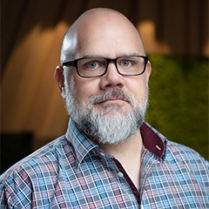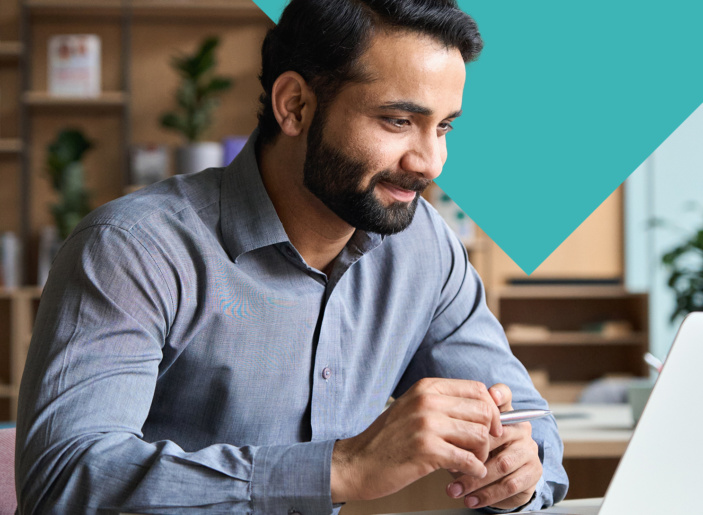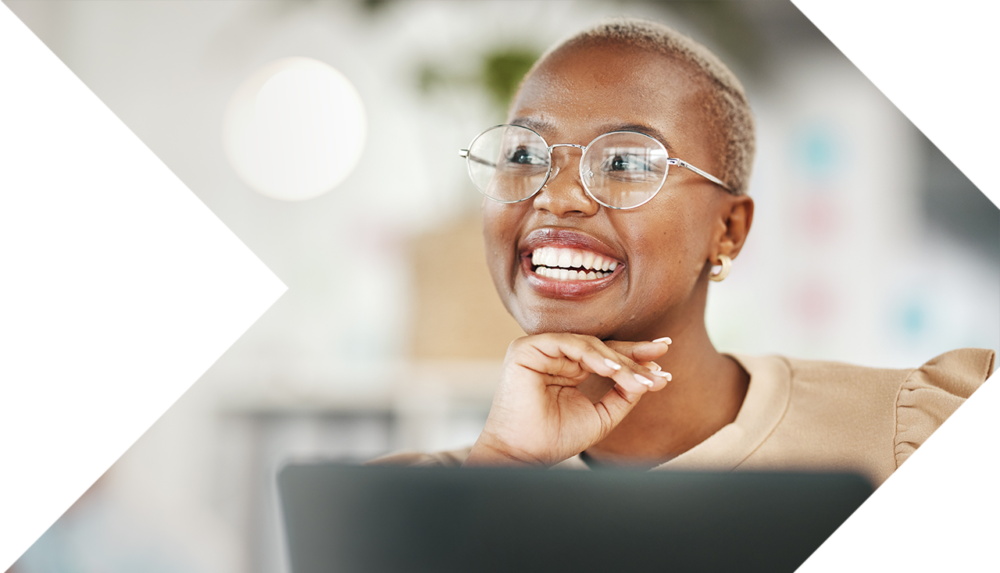Your CREA WEBForms® Questions, Answered
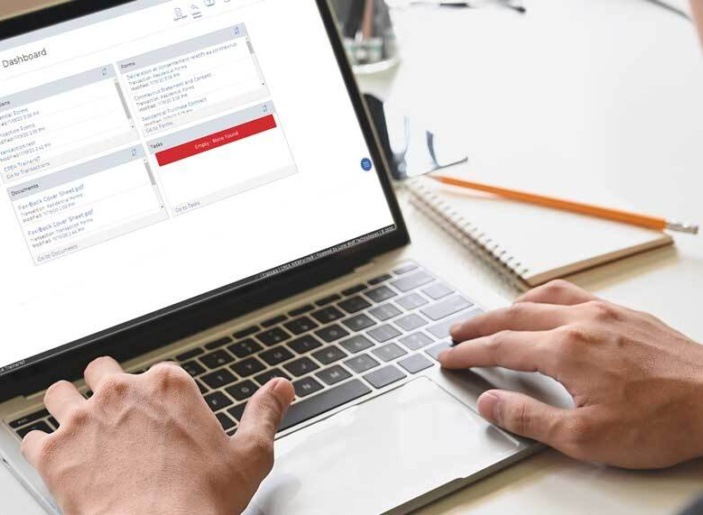
The Canadian housing market has experienced record-breaking sales for the last several months, making CREA WEBForms® more essential than ever, with hundreds of thousands of transactions being processed.
CREA continues to listen to your feedback to improve the platform and is diligently resolving any issues you’re facing. Up to date information can always be found on the CREA WEBForms® Status Hub.
The Legacy version of CREA WEBForms® will be discontinued this month. Make sure to migrate your transaction kits from CREA WEBForms® Legacy to the new version before December 17, 2020. Watch our how-to video: How to Migrate CREA WEBForms® Transaction Kits.
Between video tutorials and weekly webinars with our experts, CREA provides resources to help you leverage CREA WEBForms® to its full potential and to ensure you can use it with ease.
As you navigate the platform you may have some questions. We asked our Relationship Training Manager Lynn St-Germain to help answer some of the most frequently asked questions during webinars.
What is transferred when I make the transition to the new CREA WEBForms®?
When the new platform was launched in 2019, your existing templates, personal clauses and office clauses were automatically transferred to the new platform. If you created any new clauses or templates within the Legacy platform after the initial 2019 migration, you will need to recreate those templates and/or clauses within the new platform manually.
I use templates to create my transactions. What happens when templates are updated?
When your provincial associations make updates to forms, they’re automatically updated within your existing templates, including any clauses that have been added.
I don’t have an MLS® number for my new transaction. Can I still create one?
Yes, you can. On the Create Transaction screen, make sure you leave the Import Data field empty. Do NOT choose a board, simply leave the selection on Select Source. You can always add/change the MLS® System data source in the open transaction by using the menu option at the top of the page.
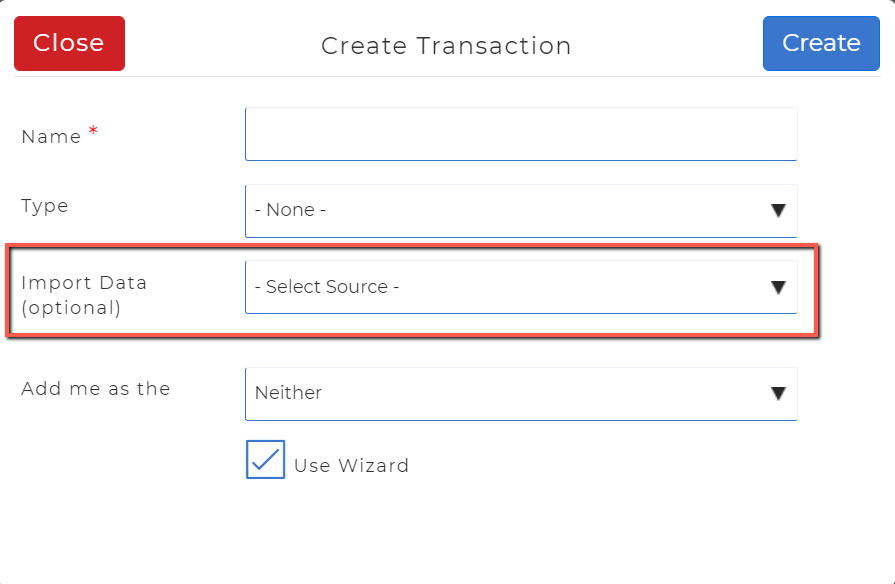
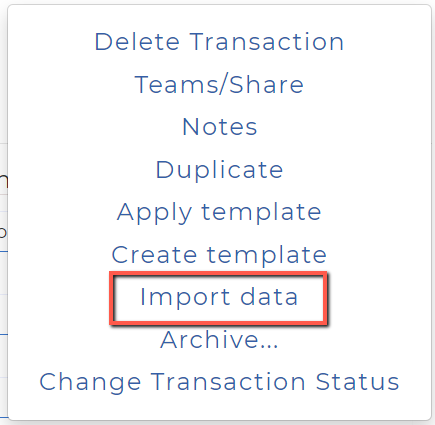
How do I link my e-signature provider?
Go to the Apps Store on the left-hand side menu. Click on the Link button for one of our selected providers and add your credentials.
Authentisign is automatically linked.
If you experience issues linking an e-signature provider, please contact the provider directly.
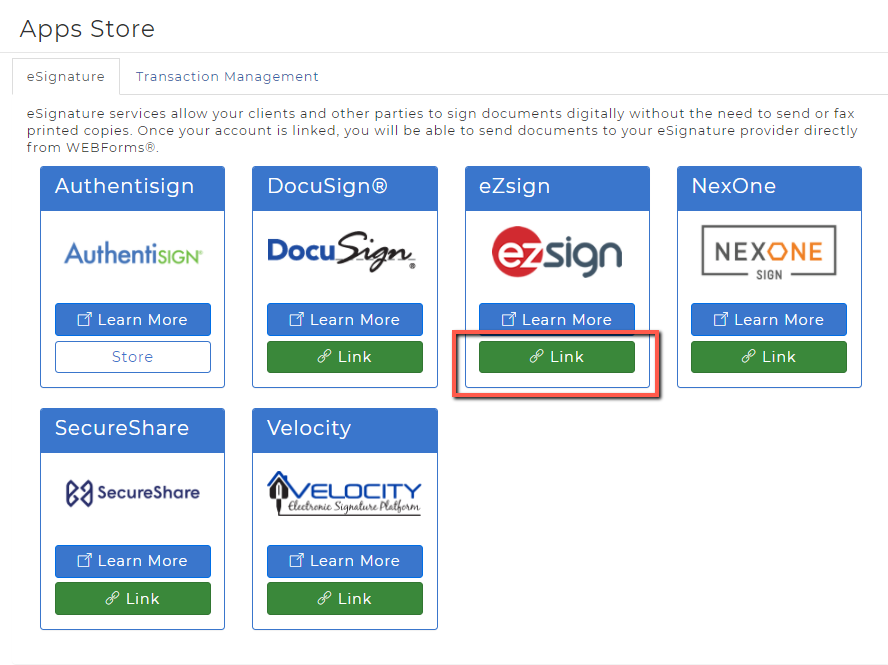
How do I send multiple forms to my e-signature provider?
To send multiple forms, open the Forms section of your transaction (image 1). Select specific forms or select all the forms you wish to send and click on the basket. Choose the pen icon to send all selected forms to your e-signature provider.
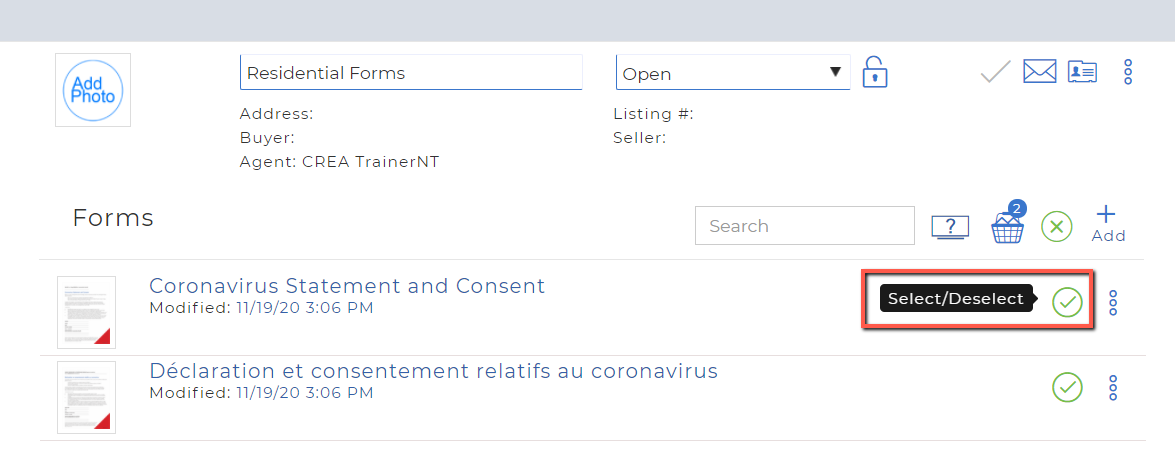
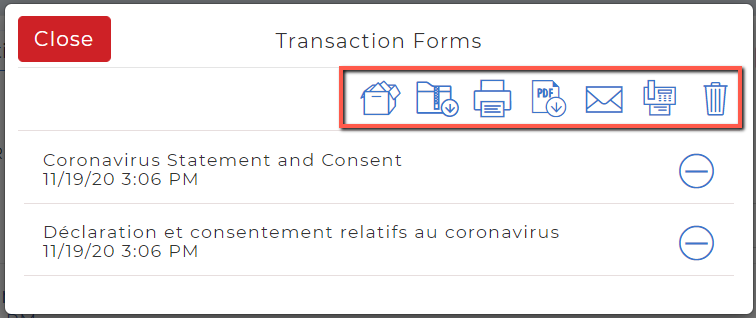
Have questions? Visit CREA’s Learning Hub on REALTOR Link® for CREA WEBForms® tutorials and weekly webinars. Our Member Support team is here to help. You can reach them by phone: 1‑888‑237‑7945 or by email: support@crea.ca.
Extended Member Support team hours for CREA WEBForms®: Monday to Friday: 8 a.m. to midnight (EST) Saturday and Sunday: 8 a.m. to 10 p.m. (EST).